How To Create Shortcut On Android Home Screen
9 min read Sometimes, people have a question like how they can easily find their apps within a few clicks. They want to know if there is a way to create shortcuts for their apps or not. People are trying to crea... June 08, 2023 05:36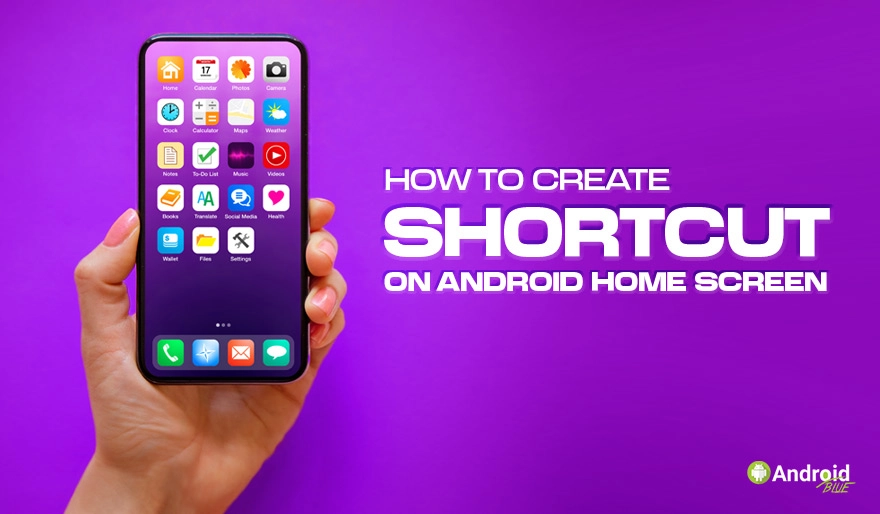
Sometimes, people have a question like how they can easily find their apps within a few clicks. They want to know if there is a way to create shortcuts for their apps or not. People are trying to create shortcuts and many people don’t know how to create shortcut on android home screen interface. You can sort your home screen as you want. You can customize your apps as well as files and folders on your home screen. Thus, find your desired app in a few seconds.
In the old-time, people used their mobile phone’s home screen to look at time and date. In fact, they used to show others how cool their screen saver was. But then android has come forward with a whole new idea about the home screen interface. They make the platform much more usable than before.
Way to Create Shortcuts on Your Home Screen
Your home screen is for enhancing your mobile appearance and also to be your assistant. You can create shortcuts for your necessary documents and apps as you want. Thus, you can quickly access them. You can organize,
- Apps
- Shortcut for a particular content of an app
- Shortcut for files and folders
How to Create App Shortcut
To create an app shortcut, at first tap on the app icon you want to create a shortcut then your home screen will appear. After that, place the icon wherever you desire.
How to Create Shortcut for A Particular Content of An App
If your apps have a built-in shortcut list in the first place, you can create a shortcut for one of the items from there. The process is the same as before. Similarly, press on the icon, then lift your finger. If the app contains a shortcut, you will see a list immediately. Tap on an item. Next, place it wherever you want.
How to Create Shortcut for Files and Folders
To create this shortcut, First, go to your ‘My Files,’ then select the file you want to create a shortcut. Next, from the bar, select the ‘Add to home screen’ option. After that, your shortcut will be created automatically.
When Do You Need to Use a Shortcuts App?
The fact is, the options I portrait above basically the way to show how to create shortcut on android home screen with the system features. But the problem is the features work only on Android 9 and up. If you have a low-end phone and want to get these features, you have no other options than a shortcuts app download. There are some apps available on Google to help you to sort your interface. But with a phone with a low android version, Quick Shortcut Maker will be the best option for you.
About QuickShortcutMaker Apk
QuickShortcutMaker Apk is an excellent app for making shortcuts on your android devices. Moreover, it’s a very lightweight app, so that it doesn’t need much space. But you can get enormous features if you start to use this app.
Features of Quick Shortcut Maker
QuickShortcutMaker not only helps you to create shortcuts but also gives additional features. Moreover, the app has some features to offer even the user with a high android version phone. Here are some key features of the app-
Create App Shortcut
As you can see from the name, the main task of QuickShortcutMaker Apk is creating app shortcuts. In short, the app makes a list of all your apps with two modes that are- incremental and normal search mode. Besides, it also has a search filter. You can find your apps in time with just a few clicks.
App Icon Changer
The notably unique feature of this app is you can customize your app preference. You can customize your app name as well as change the original icon. Therefore, you can completely hide the real application.
The android app icon changer can totally change your preference. For example, let’s say you are a crazy fan of anime and webtoon or manga, and your device is full of those apps. But for some reason, you want to hide the fact. In this case, you can use this app and completely change those apps to something else.
Access to Hidden Apps
Basically, the system apps of android devices do not allow you to discover them. But with the assistance of quick shortcut maker, you can easily access them. However, you have to be careful because any change on the system app may create permanent damages to your phone.
How Can You Get The QuickShortcutMaker Apk Latest Version?
As mentioned, the QuickShortcutMaker Apk is beneficial for all kinds of android users. So, it’s better to experience it yourself if the app is working for you or not. You can download the latest Apk file from Android blue. Here, you will learn more about this application. Also, get the download and installation processes.
List of Other Shortcut Creator App
There are some other shortcut creator apps available on Google. Among them. Two popular android app are given below-
Shortcut Creator
Shortcut creator is an app for creating shortcuts on your android phone. It creates shortcuts of local files, folders, applications, settings, and contacts and messages. This app also has features to customize your apps. You can download the app from the Google Play store. If you have android version 4 or more, you can use the app. But the important fact is there is also a pro version available for the app. So, to use all the features of the app, you need to pay for that. Besides this fact, the app is good to use.
Shortcut Maker
It’s another popular app available on the Google Play store. The app creates shortcuts on the android home screen for every content on your device. You just need to select the content and then make a shortcut. The app is quite simple to use, but the problem is, it’s available for android version 7 and up. Besides, it also has some features that you need to buy.
Concluding Words
In a word, I try to describe the way of creating shortcuts on the android home screen in this blog. So, if you have a better android phone, then try out the system features. Else, try out the free apps and see how those work for you.
User Comments (0)
Popular Apps









