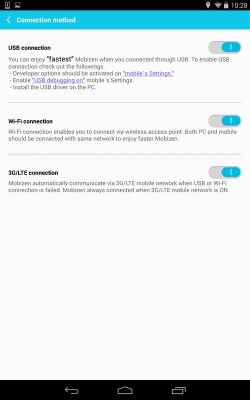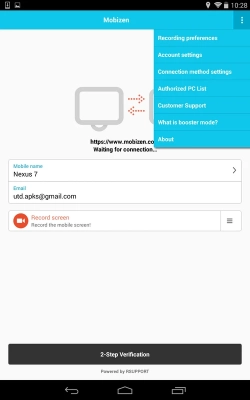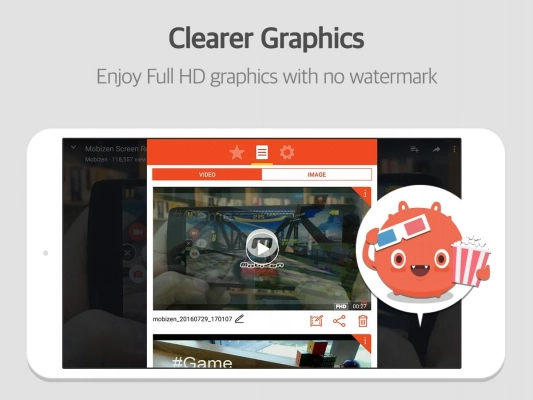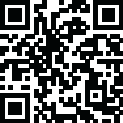
Latest Version
3.7.5.3
June 15, 2023
MOBIZEN
Apps
Android
24.2 MB
54,597
Free
Report a Problem
More About Mobizen Apk
Are you searching for an APP that can record the internal audio of your android smartphone while recording? Then Mobizen APK can be the ultimate solution for you. Not only your phone’s audio, but it can also record your voice while you are recording.
Most probably, Mobizen is the first screen recording android app that created significant hype among android users. It is extensively known as one of the most popular screen recording tools that can allow you to perform multiple tasks besides recording within the Android ecosystem. This small-sized app contains numerous advanced features that might be worthy enough to meet all your desire regarding screen recording, instant video editing, and so on.
About Mobizen APK
If we make a list with the title Top 10 Best Screen Recorder APP for Android, Mobizen APK will take its place in the list with great domination.
Mobizen was launched for the first time on May 9, 2012, when the smartphone era just started to boom. More than 100M people have installed this app from the Google Play Store, and most of them are satisfied with the service of Mobizen.
The average rating on Google Play Store is 4.3 out of 5. With achieving such extensive popularity, Mobizen created authority, and still, it is dominating the market.
Want to buy a smartphone? Check Xiaomi Mi 11 - The Ultimate Buyer’s Guide Before Buying
Exciting Features of Mobizen APK
Besides screen recording, it holds some other unique features that are not offering by most of the other similar kinds of APP. In this section, I will introduce some such features to you that can give a reason to install this app on your phone.
- Screen Recording in 2K (1440P) Resolution
Screen recording in Full HD resolution with a smartphone is not a seamless experience for most users. Especially in low-end spec devices, app freezing is a common issue while screen recording. But Mobizen made a difference in this case. It can allow you to record video with up to 2K resolution considering your device capacity.
- Screenshot Capturing
This feature will allow you to capture screenshot whenever you need. Even while you are recording your smartphone screen, you can take a screenshot with this feature considering your need.
- Quick Edit Functionality
Mobizen can be your video editing companion as well. When you finish a screen record, it needs editing before using for your purpose (Such as uploading on YouTube, Facebook, etc.). By using the Launch Editor option, you can get the primary level of the editing process done.
- Custom Watermark
You might have noticed; there exists a common problem in almost every screen recording app. When you finish a recording, a watermark will always be visible in the finished version. But Mobizen is different in this case. You can customize your watermark as per your need that you want to show in your video.
- Screen Recording With Showing Your Face
Suppose you are a video content creator. Sometimes, you might have faced the importance of recording your face while making a video with a screen recording app. Mobizen is introducing the Face Cam feature that can meet that demand. This feature will allow you to include your self video footage in the video.
- Screen Sharing With PC
This app has the potential to share your smartphone screen with your PC. Mobizen has provided a dedicated software for your pc named Mobizen PC. After installing it on your PC, your phone will be ready to share its screen with your PC. Yes, there needs some procedure to be done.
How to Download and Install Mobizen App
I have attached the direct download link in the last portion of this article. You can easily download mobizen apk with a single click. But after downloading, follow the following procedure if you face any issue while installing.
If the latest version of Android powers your phone, then disable play protect first from The Google Play Store.
Allow installing files from unknown sources from settings.
Go to the download folder, and install the file following the traditional process.
If still you are no able to install the file, then go to the App & Notifications.
Tap on Google Play Services and then go to Storage
Tap on Clear Storage and then Clear All Data
Now come to the home screen of your phone.
Go to App & Notification option again, and now go to Google Play Store.
Clear the storage by following the same procedure
Now install the Mobizen app.
Conclusion
Mobizen APK is the name of reliance in terms of screen recording within the android ecosystem. The excellent service and outstanding features compelled more than 100M to have this app on their device. If you make video content quite often, then Mobizen can be your best companion to make high-quality screen recordings with your phone.
Rate the App
User Reviews
Popular Apps